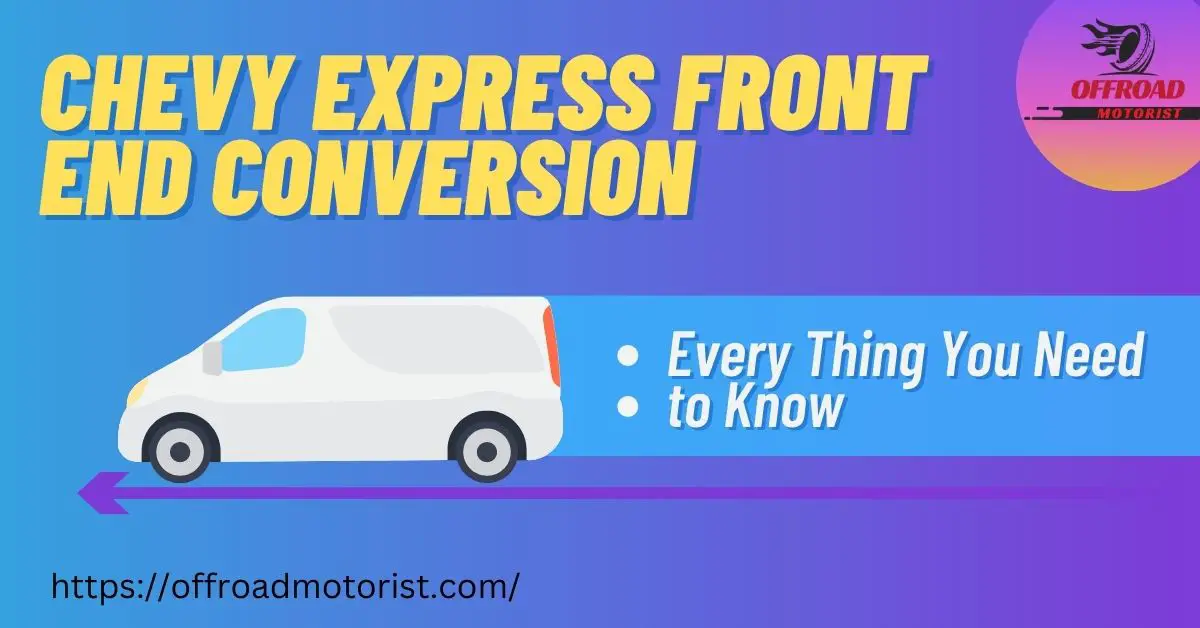How To Reset Chevy Cruze Bluetooth: Unlock Seamless Connectivity Today.
Getting your Chevy Cruze Bluetooth to work can feel like a puzzle at times. If you’ve ever struggled with connecting your phone, you’re not alone! Luckily, resetting it is a straightforward process that can make all the difference.
To reset your Chevy Cruze Bluetooth, simply go to the Settings menu on your vehicle’s touchscreen and select “Bluetooth.” From there, choose the option to delete paired devices and restart the system.
Imagine cruising down the road while enjoying seamless music streaming and hands-free calls again. Stay tuned for easy steps that will have you reconnected in no time!
Steps to Reset Bluetooth in Chevy Cruze
Resetting the Bluetooth connection in your Chevy Cruze is a simple yet effective way to resolve connectivity issues. Start by accessing the vehicle’s touchscreen settings, where you can manage all paired devices with ease.
Following these steps will ensure that you can reconnect your phone smoothly and continue enjoying hands-free calls and music streaming.
The process involves just a few straightforward actions that anyone can follow, regardless of technical expertise. Below are the detailed steps to successfully reset your Chevy Cruze Bluetooth system.
Step-by-Step Instructions
- Turn on Your Vehicle: Start by ensuring that your vehicle’s ignition is turned on or that it is in accessory mode to access the touchscreen interface.
- Access Settings: On the main screen, locate and tap on “Settings.” This option should be visible directly on the dashboard screen.
- Select Bluetooth: Once in Settings, find and select “Bluetooth” from the options presented. Here you will see a list of all previously paired devices.
- Delete Paired Devices: Choose the option to delete or remove any existing paired devices. This action ensures a clean slate for new connections.
- Restart System: After removing old pairings, restart your vehicle’s infotainment system. This step refreshes all settings related to Bluetooth connectivity.
- Add Your Device Again: Now it’s time to pair your phone again. Ensure Bluetooth is enabled on your smartphone and search for available devices through its settings menu. Select your Chevrolet from the list when it appears.
This method not only resolves common pairing problems but also helps improve overall performance for future connections.
Troubleshooting Tips
If difficulties persist after following these steps, consider checking if there are software updates available for both your car’s infotainment system and your mobile device. Updating firmware can often rectify lingering issues with connectivity.
You may also want to consult resources such as forums like ChevyTalk where other users share their experiences regarding similar issues.
A smooth experience awaits once you’ve reset everything properly; you’ll soon be back on track enjoying seamless communication via Bluetooth!
Common Issues with Chevy Cruze Bluetooth Connectivity
Bluetooth connectivity in the Chevy Cruze can sometimes be challenging due to various common issues. Many drivers experience problems such as difficulty in pairing devices, intermittent disconnections, and audio quality concerns. These challenges can detract from the driving experience and make using technology frustrating.
Understanding these connectivity hurdles is essential for a smoother ride. Below are some prevalent issues that users face along with potential solutions.
Poor Device Compatibility
One frequent issue arises when smartphones or tablets are not compatible with your vehicle’s Bluetooth system. Not all devices support every version of Bluetooth, leading to pairing failures.
If you encounter persistent connection issues, checking device compatibility is crucial before attempting further troubleshooting.
Intermittent Audio Disruptions
Many drivers report experiencing audio dropouts, where sound cuts out unexpectedly during calls or music playback. This often results from interference from other electronic devices or weak signals within the vehicle.
A solution may include moving away from areas crowded with wireless signals or ensuring your phone’s software is up-to-date for optimal performance.
Error Messages on Display
Error messages can pop up on the infotainment screen indicating problems connecting or recognizing devices. These alerts might suggest an issue with either the car’s system software or settings related to paired devices.
- Regularly updating your car’s infotainment system: Keeping firmware updated helps eliminate bugs that could cause errors.
- Cleansing paired device lists: Deleting old connections can prevent confusion between multiple previously paired phones.
User Interface Confusion
The interface for managing Bluetooth settings in the Chevy Cruze may not always be intuitive for new users. Difficulty navigating through menus can lead to frustration while trying to connect a device properly.
A helpful tip includes referring to your owner’s manual for detailed instructions tailored specifically for your model year and trim level.
Batteries and Power Issues
Lastly, low battery levels on connected devices might hinder proper functionality of Bluetooth features. A sluggish phone may struggle to maintain a stable connection, impacting call quality and streaming capabilities significantly.
Keep those batteries charged!
Tips for Maintaining Your Chevy Cruze Bluetooth System
Maintaining your Chevy Cruze Bluetooth system is essential for ensuring smooth connectivity and optimal performance. Regular upkeep can prevent common issues, making every drive more enjoyable. Here are some actionable tips to keep your Bluetooth system in top shape.
Keep Software Updated: Always ensure that your vehicle’s infotainment software is current. Updates often come with enhancements that improve connectivity and fix known bugs. Check the official Chevrolet website or visit a dealership for the latest updates.
Regularly updating your vehicle’s software can significantly enhance its performance and functionality.
Cleansing Paired Devices
If you notice sluggish performance, it might be time to clean up paired devices on your Bluetooth list. Remove any devices you no longer use.
- Access the Settings menu on your touchscreen.
- Select “Bluetooth” and review the list of paired devices.
- Delete unwanted entries to streamline connections.
Avoid Interference
Bluetooth operates within a crowded frequency range, which can lead to connection issues if there are too many competing signals. Try minimizing interference by avoiding electronic devices nearby when connecting.
Tips: Keep mobile phones away from the car’s console during use.
Periodic Resets
If problems persist, consider performing periodic resets of both your phone and vehicle’s Bluetooth system. This simple action can clear temporary glitches that may hinder performance.
| Device Type | Reset Steps |
|---|---|
| Your Phone | Navigating to settings > General management > Reset options > Factory data reset; |
| Your Vehicle | Navigating through settings > Bluetooth > Delete paired devices & Restart; |
Dust-Free Environment
Keep dust at bay around the dashboard area where the infotainment system resides.This helps maintain touch sensitivity and enhances overall responsiveness.
The cleaner an environment is, the better technology tends to perform over time.
You can enjoy seamless music streaming and hands-free calls again with these tips in mind!
Troubleshooting Persistent Bluetooth Problems in Chevy Cruze
Tackling persistent Bluetooth issues in your Chevy Cruze can be daunting. When connections fail, it disrupts hands-free calls and music streaming, making every drive less enjoyable. Fortunately, many common problems have simple solutions that can get you back on the road quickly.
Start by ensuring that both your phone and vehicle’s system are updated to the latest software versions. This is crucial because outdated software often leads to connectivity issues.
Regular updates help maintain compatibility between devices and improve functionality.
Check Your Device Compatibility
Not all smartphones are compatible with every model of Chevy Cruze. Refer to your owner’s manual for a list of supported devices. If your phone is not listed, consider using an alternative or updating the device if feasible.
Resetting Bluetooth Connections
If you’ve already reset your Bluetooth settings but still face challenges, try deleting paired devices from both your phone and car system again. To do this:
- Navigate to “Bluetooth” settings on the touchscreen.
- Select all paired devices and choose delete or unpair options.
- Restart both the vehicle’s infotainment system and your smartphone.
Interference Issues
Bluetooth operates within a specific frequency range which may conflict with other electronic devices nearby. Ensure there are no other active Bluetooth signals coming from different sources while trying to connect. This includes checking for headphones or speakers in proximity that might cause interference.
A clear environment enhances connection stability and performance quality.
Cleansing Cache Data on Your Phone
Your smartphone collects cache data over time which could hinder new connections. Regularly clearing this data helps maintain smooth operation:
- Go to Settings > Apps > [Your Bluetooth App]
- Select Storage > Clear Cache & Clear Data.
If All Else Fails: Factory Reset Your Infotainment System
If none of these steps resolve the issue, performing a factory reset on the infotainment system may be necessary:
- Navigating through Settings find “System” options;
- Select “Factory Reset” followed by confirming any prompts;
- This will erase all personal settings including saved phones—make sure you re-pair after resetting!
Persistent Bluetooth problems can indeed be frustrating, but following these troubleshooting tips should bring relief. For additional insights into connectivity best practices, Consumer Reports offers useful guidance.
FAQs
What steps should I take to disconnect Bluetooth from my Chevy Cruze?
To disconnect Bluetooth from your Chevy Cruze, start by accessing the vehicle’s settings menu on the infotainment system. Navigate to the Bluetooth section and select the device you want to remove, then choose the option to delete or forget that device.
How can I pair a new phone with my Chevy Cruze after resetting Bluetooth?
After resetting the Bluetooth settings in your Chevy Cruze, ensure your new phone is in pairing mode. On the car’s infotainment screen, go back into the Bluetooth settings and select ‘Add New Device’ to initiate pairing; follow any prompts that appear on both your phone and vehicle display.
What should I do if my Chevy Cruze doesn’t recognize my smartphone?
If your Chevy Cruze fails to recognize your smartphone, first make sure that both devices have their Bluetooth enabled and are close together. Restarting both your car’s infotainment system and smartphone often resolves connectivity issues, allowing for successful recognition during re-pairing.

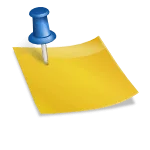
![How to Unlock Chevy Radio 2008 [Crack The Code with Ultimate Solution ] how to unlock chevy radio 2008](https://offroadmotorist.com/wp-content/uploads/2023/02/how-to-unlock-chevy-radio-2008-1-150x150.jpg)
![How to Troubleshoot and Solve Service StabiliTrak Chevy Cruze [03 Easy Fixes] service stabilitrak chevy cruze](https://offroadmotorist.com/wp-content/uploads/2023/02/Service-StabiliTrak-Chevy-Cruze-150x150.jpg)